How to Record iPhone or iPad Screen in iOS 11?
The iPhone and the iPad both operates on the same operating system iOS, iOS 11 is the latest version of the iOS. Screen Recording is a native option in the iOS 11 Control Center. So you will never have to search in depth settings to sort it. Follow my instructions below carefully.
Step #1: Go to settings and then click on Control Center.
INSTALL IOS 11 FOLLOWING THESE EASY STEPS
AUTOMATE YOUR ANDROID WITH THIS EASY APPS
INSTALL IOS 11 FOLLOWING THESE EASY STEPS
AUTOMATE YOUR ANDROID WITH THIS EASY APPS
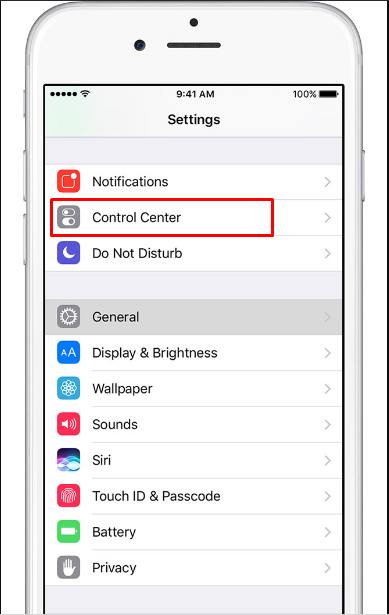
Step #2: Now scroll down a bit until you see an option “Screen Recording”.
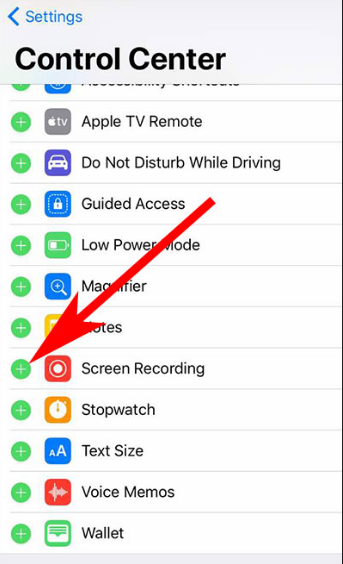
Step #3: Click on the Green Plus Button on the left to option to add it to your control center.
SEE THE DIFFERENCE BETWEEN ANDROID NOUGAT AND MARSHMALLOW
SEE THE DIFFERENCE BETWEEN ANDROID NOUGAT AND MARSHMALLOW
Step #4: Now you can swipe from the bottom of your iPhone or iPad to see the new dot like icon which is the screen recording icon.
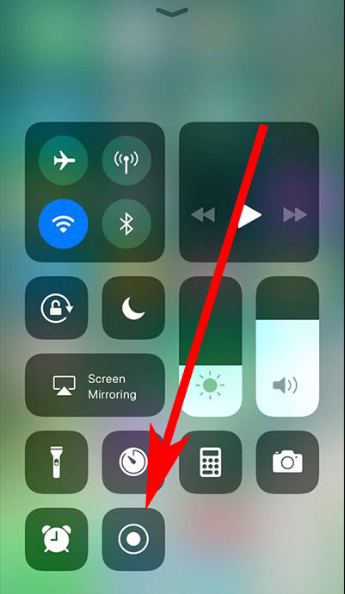
Step #5: Click on it and the function will start recording your screen. To stop it click on the blue bar on the top of your screen and click on stop recording or just swipe from the bottom and click on the same icon from the control center.
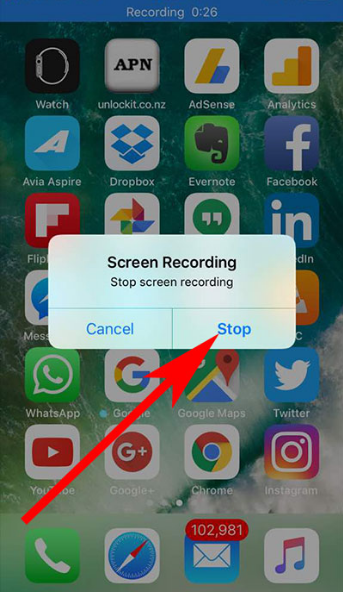
Step #6: To record your screen with sound, press and hold on the screen recording icon and click on the microphone icon. Now go back and click on the same icon to start recording your screen with sound.
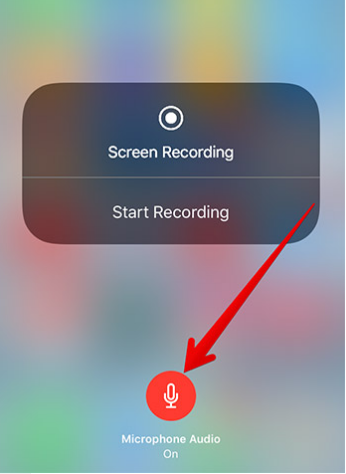
Now, then recorded video will be saved in your internal storage, you can view it or edit it in the photos app.





No comments: